To store to an Amazon S3 bucket this feature first needs to be enabled in your cloud account, please contact support to arrange this.
After the AWS S3 feature has been enabled, you need to grant Docmosis write access to your Amazon S3 bucket. Then you can specify the AWS bucket name in your render request.
You can either use an already existing bucket if you have one, or create a dedicated bucket with a unique id, eg: com.mybuckets.docmosisincoming, that you know will only be used by Docmosis.
From your AWS account you need to grant Docmosis permission as follows:
- Select the bucket you want to use
- Go to the Permissions tab.
- Find Bucket Policy on the tab, Then click on edit
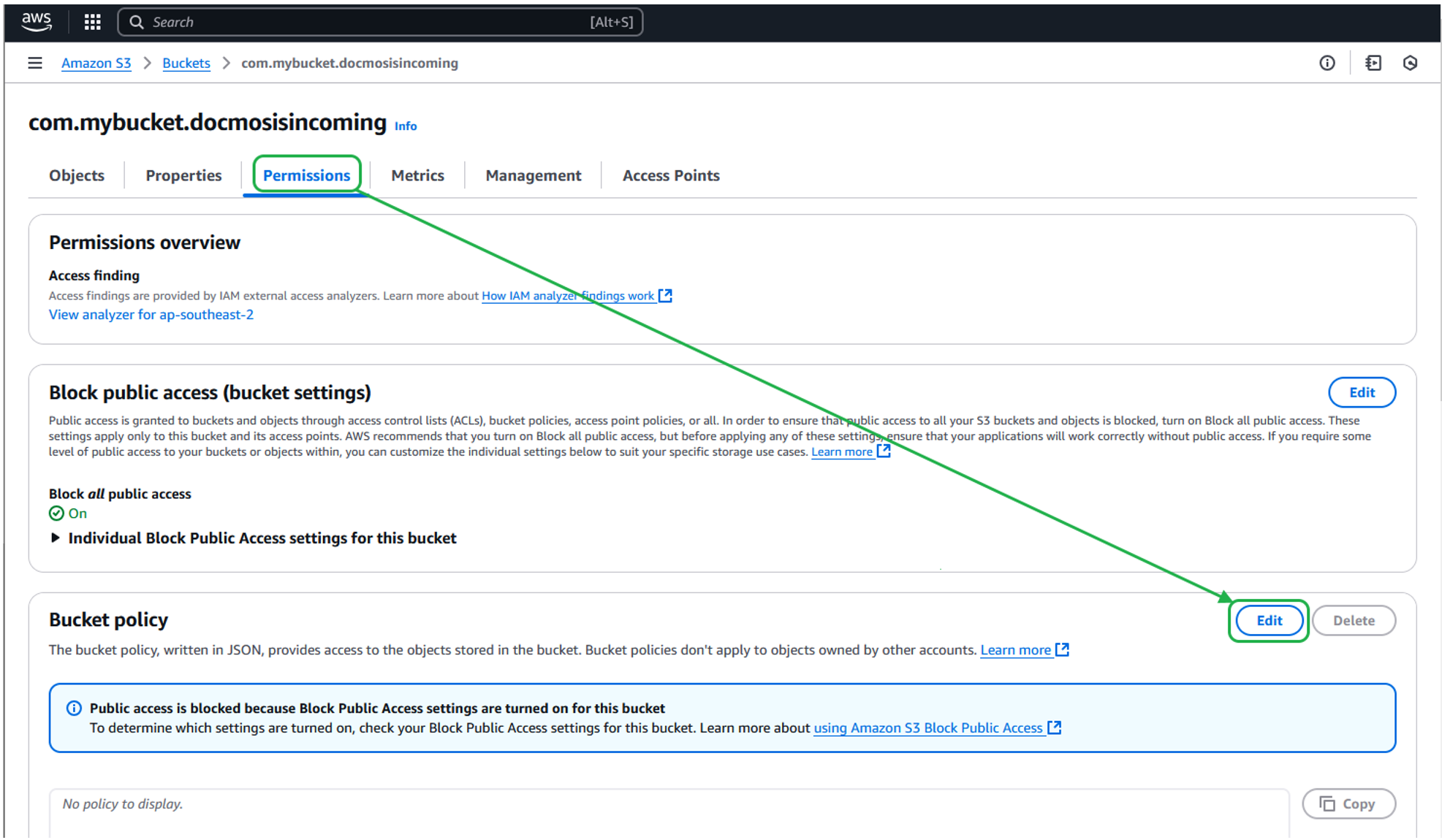
- Either use the policy generator or manually edit the policy by copying and pasting the below draft policy into the edit window.
{ "Id": "Policy1736758086670",
"Version": "2012-10-17",
"Statement": [
{
"Sid": "AllowDocmosisWrite",
"Action": [
"s3:PutObject"
],
"Effect": "Allow",
"Resource": "BUCKET_ARN/*",
"Principal": {
"CanonicalUser":"03a19c44077ecf5b5996f4fdf2775f6157688f3dee80ec4f366ec2c754a80afe"
}
}
]
}Note : BUCKET_ARN in line 11 needs to be replaced with the actual ARN of the bucket being used. Make sure that the trailing /* is present after you have copied your bucket ARN into place. This ensures Docmosis can write into that bucket.
- Then click on Save
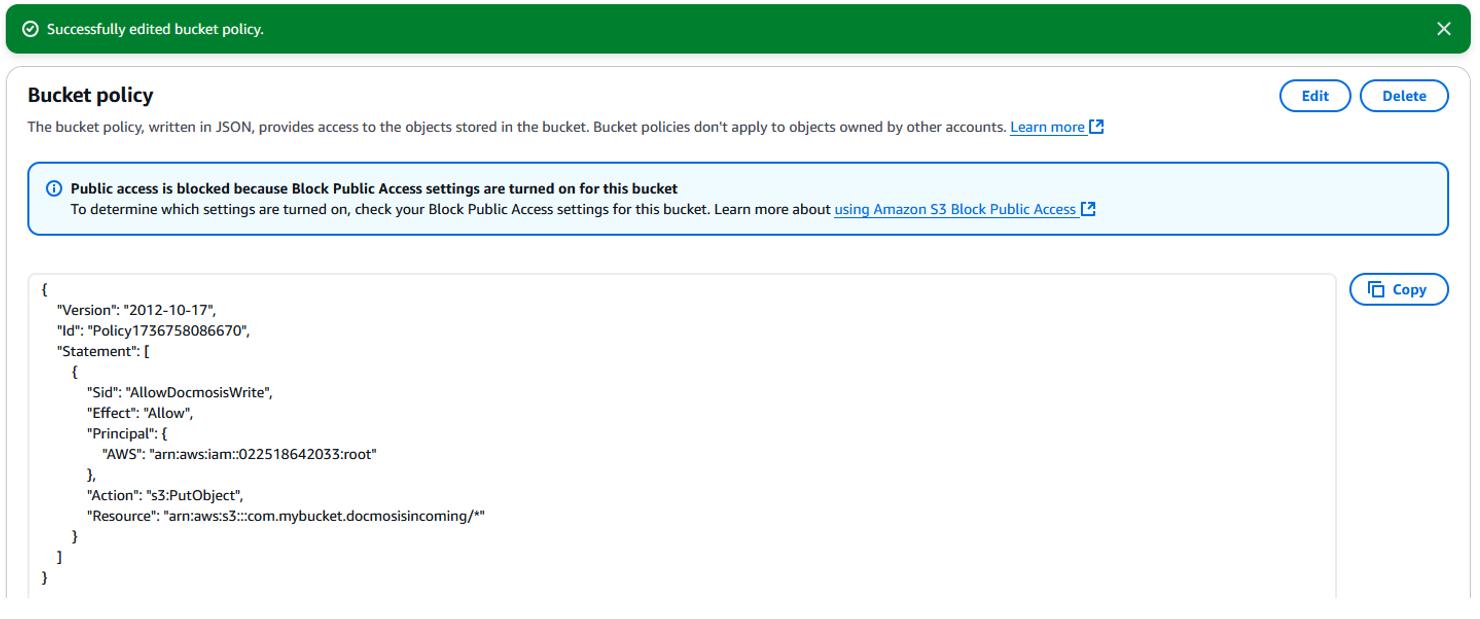
Now in your render request, you can set the storeTo parameter and reference your bucket using it's unique AWS ID. In JSON, this would look something like:
{
"storeTo":"s3:com.mybuckets.docmosisincoming,WelcomeTemplate.pdf",
"accessKey":"XXXXXXXXXXXXXXXXXXXXXXXXXXXXXXXXXX",
"templateName":"samples/WelcomeTemplate.docx",
.
.
.
}
By following these instructions Docmosis will be able to to write generated documents to the bucket you specify, but won't be able to read, list or delete the documents. You can revoke the permission at any time.


