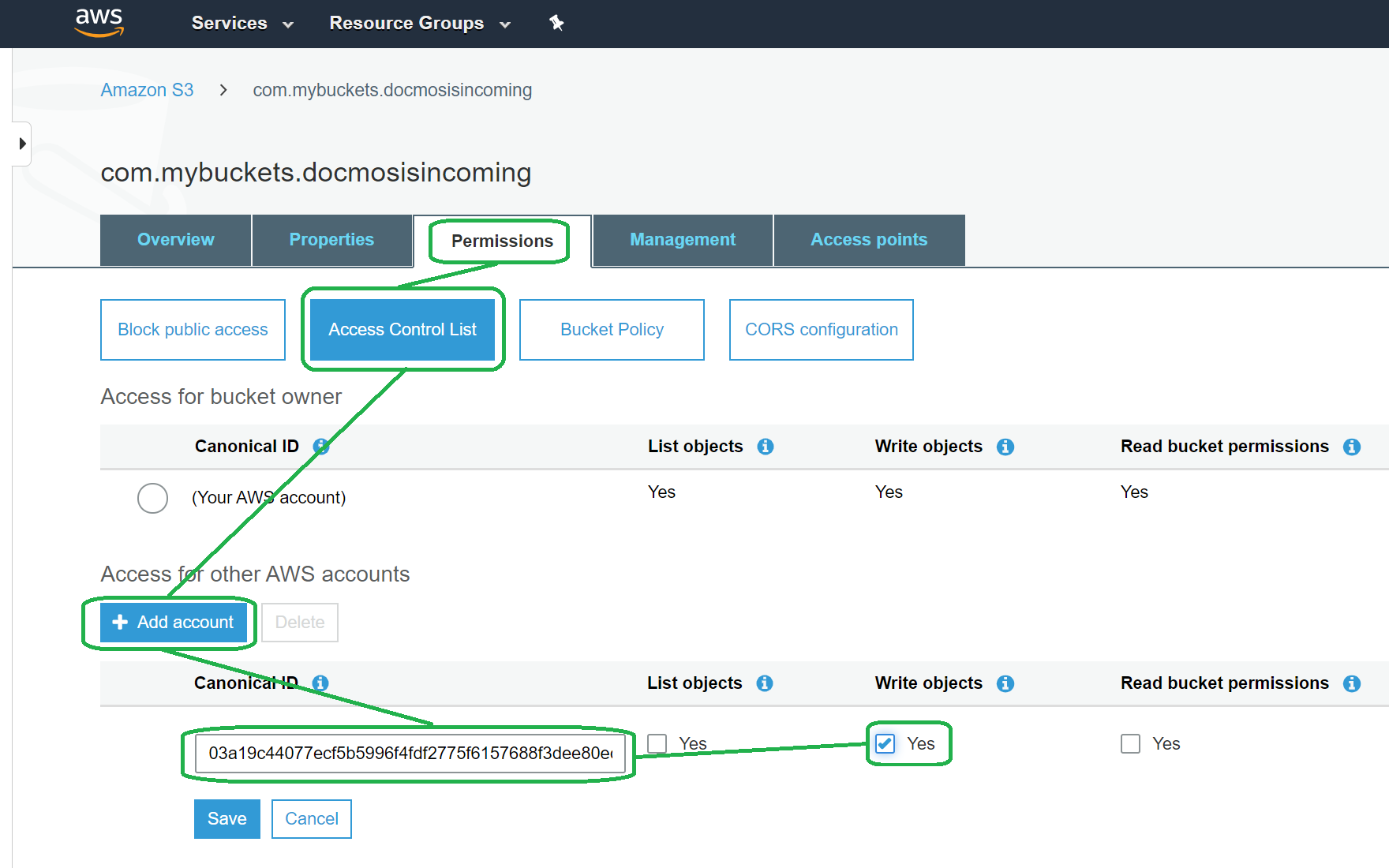To store to an Amazon S3 bucket this feature first needs to be enabled in your cloud account, please contact support to arrange this.
After the AWS S3 feature has been enabled, you need to grant Docmosis write access to your Amazon S3 bucket. Then you may specify just the AWS bucket name in your render request.
You can either use an already existing bucket if you have one, or create a dedicated bucket with a unique id, eg: com.mybuckets.docmosisincoming, that you know will only be used by Docmosis.
From your AWS account you need to grant Docmosis permission as follows:
- Select the bucket you want to use
- Go to the Permissions tab
- Select Access Control List
- Under Access for other AWS accounts, click Add Account
- Enter the following canonical id:
03a19c44077ecf5b5996f4fdf2775f6157688f3dee80ec4f366ec2c754a8 0afe
This id represents the Docmosis AWS account and will allow Docmosis to write the generated files to your AWS S3 bucket. - Tick Yes for "Write Objects" only
- Save
Now in your render request, you can set the storeTo parameter and reference your bucket using it's unique AWS ID. In JSON, this would look something like:
{
"storeTo":"s3:com.mybuckets.docmosisincoming,WelcomeTemplate.pdf",
"accessKey":"XXXXXXXXXXXXXXXXXXXXXXXXXXXXXXXXXX",
"templateName":"samples/WelcomeTemplate.docx",
.
.
.
}
By following these instructions Docmosis will be able to to write generated documents to the bucket you specify, but won't be able to read, list or delete the documents. You can revoke the permission at any time.